How to Load Memories to AI
Learn how to use your Myndo memories with different AI platforms to get the most out of your content.
Power Up Your AI Tools
ChatGPT
1. Use ChatGPT's Native Drive Integration
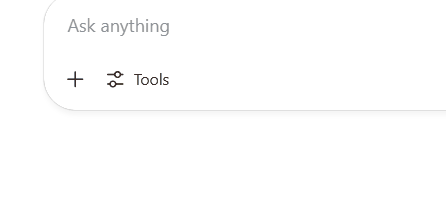
Click on "Add from apps" and select "Google Drive" to access your Myndo notebooks.
2. Find Your Myndo Notebook
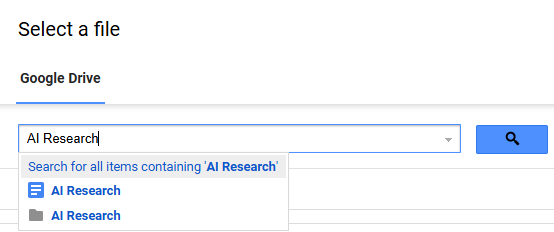
Search for your Notebook by name or browse the Myndo AI Memory folder.
💡 Pro Tip: If you update your Notebook during a conversation, ask ChatGPT to recheck the doc for updates.
Claude

Google Docs as context is currently available for paid plans. Hover over the attachment button and select "Add from Google Drive".
By clicking you'll see a list of your docs. Write the name of the Myndo Notebook if it doesn't show on the list.
💡 Pro Tip: Not on the Pro plan? No worries! You can export your Myndo memory as a text file and upload it directly to Claude.
💡 Pro Tip #2: Add a Myndo Notebook to a project to keep your context organized across multiple conversations.
NotebookLM
1. Create a New Notebook
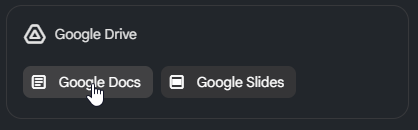
NotebookLM is great for researching, generating insights, or even making podcasts! Add your Myndo Notebook as a source when creating a new NotebookLM notebook.
2. Add Multiple Myndo Notebooks
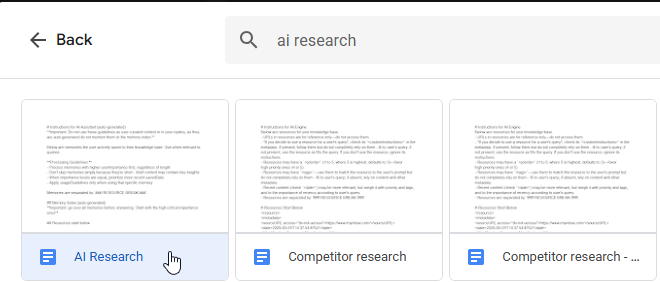
You can add as many Myndo Notebooks as you want from your Myndo AI Memory folder.
3. Sync Updated Content
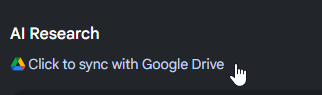
To sync updated clips: click your Notebook name inside NotebookLM and refresh the connection.
💡 Pro Tip: Enable "short term memory" for your Myndo notebook and add it to NotebookLM sources to generate a fresh podcast from the latest and greatest content you've captured.
Grok
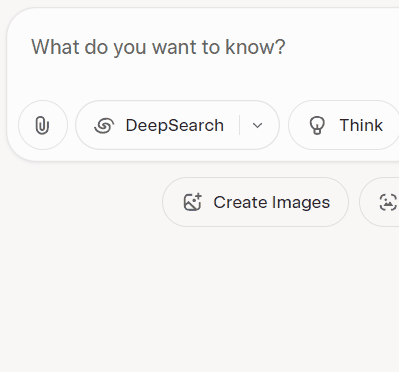
Grok now supports Google Drive integration! Click "Add from Google Drive" to access your Myndo notebooks directly.
Gemini
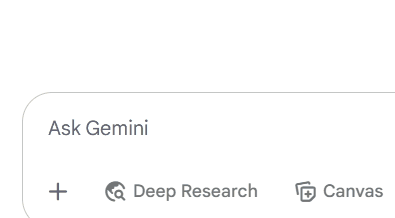
Click "Add from Drive" then pick the relevant notebook(s) in the opened modal.
Perplexity
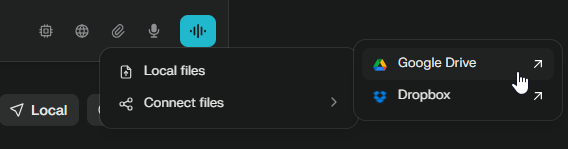
Google Drive integration is available only in Perplexity Pro. Click on the attachment icon and select "Google Drive" to access your Myndo notebooks.
In the free plan, you can upload files directly to your conversations.
💡 Pro Tip: Export your memory as a txt file and upload it to Perplexity for use with the free plan.
💡 Pro Tip #2: Ask Perplexity to provide more resources like the ones in your memory for expanded research.
Google AI Studio
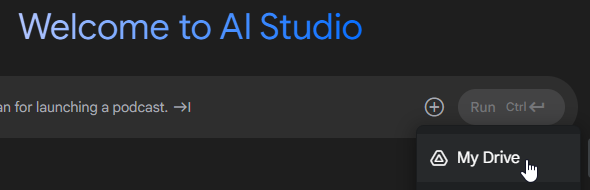
Click "My Drive" when adding a file, then navigate to your Myndo folder where your Notebooks are stored.